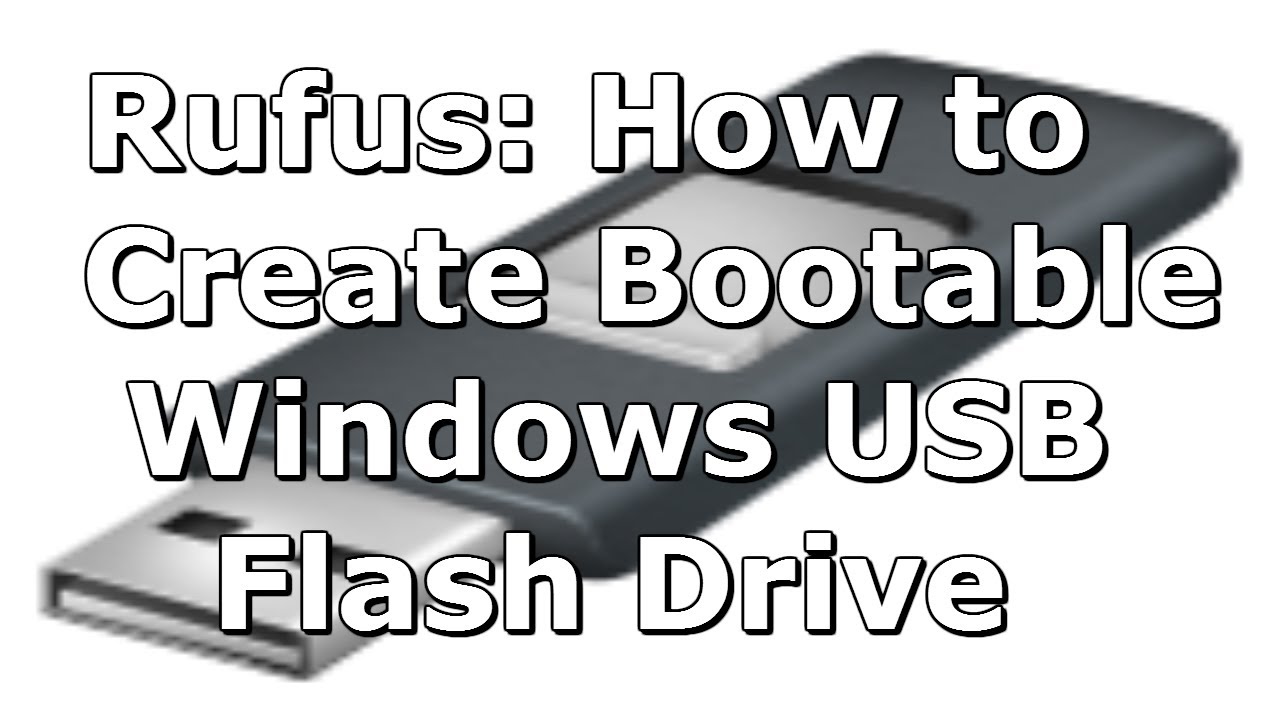
This thread about How To Create Bootable Usb To Install Windows. It’s really simple if you follow these steps below. First of all you need to download program to perform this action.
I recommend you to use Rufus or Windows 7 USB/DVD Tool to perfom this job. Download links listed with both methods so let me guide you instruction of both programs to create bootable usb flash drives.
I recommend you to use Rufus or Windows 7 USB/DVD Tool to perfom this job. Download links listed with both methods so let me guide you instruction of both programs to create bootable usb flash drives.
How To Create Bootable Usb Flash Drives On Rufus:
Download Rufus from here:
1. Connect/Attach your USB flash drive with PC/Laptop (make sure it’s empty or don’t any necessary data)
2. Open Rufus and make sure all these settings shown in screenshot.
3. Browse by click on on small disk icon to locate the windows .iso from hard drive & press Open.
![[IMG]](https://lh3.googleusercontent.com/blogger_img_proxy/AEn0k_uKAiw7dSM91Hzg-eepSeCGlvsmYgjR_Gt9g6OaIm8aGwIqiNAWUrZDcgd161I1s0tfKrOZ34Fnn3Z1u76jjLgTYQ=s0-d)
![[IMG]](https://lh3.googleusercontent.com/blogger_img_proxy/AEn0k_vMuAp3n4wQWayJYVvfTLTiHjk4hjmcFMVRGU0eQf3xzUZbpOBHekUQNKSFwBn9tEDmg_DRYkWVV7BA_vdn_Vuw=s0-d)
4. You can see windows .iso has been imported and volume label has been added.
![[IMG]](https://lh3.googleusercontent.com/blogger_img_proxy/AEn0k_vkoTgROYOdkzW34cYFAmR0wOMx-Uo-6PoBBGA1V1-m9j0fdT0jPLOlTyVc1_fzIfxT99pEMZTOW0EVDey-qLKu7A=s0-d)
2. Open Rufus and make sure all these settings shown in screenshot.
3. Browse by click on on small disk icon to locate the windows .iso from hard drive & press Open.
4. You can see windows .iso has been imported and volume label has been added.
5. Click on > Start
6. Warning message will popup to get your permission to perform action. and it will format Usb flash drive before copying files.
![[IMG]](https://lh3.googleusercontent.com/blogger_img_proxy/AEn0k_uoTY1eIL88rnmg0gVPzZqwnQ2pq_Q-vMpdjoiH32lPe1KtMJo1R5Bv_C0J4cY2dQD35ygoVkReVhCEy_w7JntM=s0-d)
7. Wait until files loaded from image then copying progress is start shortly.
![[IMG]](https://lh3.googleusercontent.com/blogger_img_proxy/AEn0k_tYTNBsDDPltMqWKgV1Hc267udkNUsltwgMvurYk07DKdMHDq9o_atbfM1_NLrg3wt4OIC1sYipChQEOkzACE0LXQ=s0-d)
6. Warning message will popup to get your permission to perform action. and it will format Usb flash drive before copying files.
7. Wait until files loaded from image then copying progress is start shortly.
8. Now wait few minutes to let it done.
![[IMG]](https://lh3.googleusercontent.com/blogger_img_proxy/AEn0k_vbB1d8yJvVhzr5Ct2MHYV5DxdaHv2gf4sdttZ-GcDfogyJOusrl84oGDTDhO_RsdBS1KgX2Uuw_gCR4qGFM2fqKw=s0-d)
9. Now press > Close.
10. Unplug Usb flash drive & plugin again. hopefully it’s all yours, now you can install windows through Usb flash drive.
10. Unplug Usb flash drive & plugin again. hopefully it’s all yours, now you can install windows through Usb flash drive.
How To Create Bootable Usb Flash Drives On Windows 7 USB/DVD Tool:
Download Windows 7 USB/DVD Tool from here:
Download Windows 7 USB/DVD Tool
Download Windows 7 USB/DVD Tool
Download & install the program – no activation it’s free.
Connect/Attach your USB flash drive with PC/Laptop (make sure it don’t have any necessary data)
2. Open > Windows 7 USB/DVD Tool and click > Browse
3. Locate the windows .iso from hard drive & press Open.
![[IMG]](https://lh3.googleusercontent.com/blogger_img_proxy/AEn0k_tmlIVgUqMChKAgAL0ABdAes9XI5bz3JGRFlKcFIGhXMBQjLSPIIciKfJ6yaJcsb-SkwlFxABrNaQu8mPuJx-uFtQ=s0-d)
![[IMG]](https://lh3.googleusercontent.com/blogger_img_proxy/AEn0k_uc6pMuYx7kYGcrYeLHeyqpjg59w3vxI6dIhsxkAAxgpQmqbAFB_qSd8bwy7ujoczO_9JRJisj_x8U0gkM9VlG7ig=s0-d)
4. Now press > Next
![[IMG]](https://lh3.googleusercontent.com/blogger_img_proxy/AEn0k_tACle4VkyQ-ix5GW50QlPplMV8ouIC6EFOUb0W-ZXxtfQXzfqr7fLUkN0ztgNwvUGmTCEFrboK53zS_AvxWcP_fQ=s0-d)
5. Select > USB Device
![[IMG]](https://lh3.googleusercontent.com/blogger_img_proxy/AEn0k_ttWbybSHKyGFd-BopFU4DmBtCTgZloU90xOziUyxfBLTPtkOxvkh46Bdw_OtmTzdF5BJ5DxGaq_UPXfKnBnifQ5Q=s0-d)
6. Press > Begin Copying
![[IMG]](https://lh3.googleusercontent.com/blogger_img_proxy/AEn0k_tOCMg4oblB5o9fdjFOHaGJn3bfbKCr-G1OpbAz7ajufAHJNubvA9I2u-Guw4Hfoo4poUuX-jTQcBKzC82jJZob4w=s0-d)
7. Press > Erase USB Device < to do let it format USB flash drive to free up space.
![[IMG]](https://lh3.googleusercontent.com/blogger_img_proxy/AEn0k_s3CpGCff4LYgYmbVqR8aKwxff4jIT0bcfIltzKVWoDX52BQhspkrTIZ1AU1HLuo4AmysLodzPrdPb-xAJmT7si=s0-d)
8. Press > Yes < to format USB flash drive & let it start copying.
![[IMG]](https://lh3.googleusercontent.com/blogger_img_proxy/AEn0k_tr8uwTRaMUjG_DZ9-OR_gembQjyFK__2CBuEH02ZYfjWA4Rk8Pfb7pkZR4RFtzL3hkGKk7mmqTcaYCdC0sUI7QgQ=s0-d)
2. Open > Windows 7 USB/DVD Tool and click > Browse
3. Locate the windows .iso from hard drive & press Open.
4. Now press > Next
5. Select > USB Device
6. Press > Begin Copying
7. Press > Erase USB Device < to do let it format USB flash drive to free up space.
8. Press > Yes < to format USB flash drive & let it start copying.
9. See it’s Formatting & Copying files too shortly.
![[IMG]](https://lh3.googleusercontent.com/blogger_img_proxy/AEn0k_vE4keKhIP1aGsjW9zF0VuBDdysMvHaRdXx120YeyLLixMjsv3RREG0f9zqsPYUndbzxg1jusc0GIBkOkROMlkb=s0-d)
![[IMG]](https://lh3.googleusercontent.com/blogger_img_proxy/AEn0k_tgHfafJHP2LKIvOUk0ExirBS_16ucLTSHtHR-u0ioFjOlFw958bB-_LgT5pr0BT8vYhh9F6Ln93OgvZdYLE5EZSw=s0-d)
10. Backup Completed. All Done.
11. Now > Close < it and Unplug Usb flash drive & plugin again. hopefully it’s all yours, now you can install windows through Usb flash drive.
![[IMG]](https://lh3.googleusercontent.com/blogger_img_proxy/AEn0k_vVptZEIfnP6Wr3xv-TkHEFJM4ra5pjBQ0OsEFJdbqfLWfHg5u4qKXR89AsCTxNfb-53EqOyGTjGmQ9-bsU7FnL=s0-d)
11. Now > Close < it and Unplug Usb flash drive & plugin again. hopefully it’s all yours, now you can install windows through Usb flash drive.
Alright! i hope you really appreciate this instruction tutorial.
Share it if anyone need help related to this topic, feedback if you like my work. Thanks!
Share it if anyone need help related to this topic, feedback if you like my work. Thanks!












0 comments:
Post a Comment